
Frequently Bought Together
Product Details
If you are transferring the battery flex chip from the old iPhone 11 Pro battery to a new one so you can keep the Apple settings, you'll need this Tag on Flex. You attach the old flex cable to the tag on flex and solder to the new battery
Part Includes:
- 1x Replacement Battery Tag-on-Flex Cable
- 12 Month Warranty
Please Note
This parts is not compatible with iPhone 11 or iPhone 11 Pro Max
Please Note
Simple soldering is required for this repair
Specifications
- Part Type: Battery Flex cable
- Warranty: 12 Months
Compatible Model Numbers
 iPhone 11 Pro
iPhone 11 ProModel Number (A Number)
- A2160
- A2215
- A2217
 iPhone 11 Pro Model NumbersHow do I find my Model number?
iPhone 11 Pro Model NumbersHow do I find my Model number?
Model Identifier
- iPhone12,3
EMC Number
- EMC 3305
- EMC 3307
Device Number (M Number)
- MW9C2
- MW9D2
- MW9E2
- MW9F2
- MW9G2
- MW9H2
- MW9J2
- MW9K2
- MW9L2
- MW9M2
- MW9N2
- MW9P2
- MW9Q2
- MW9R2
- MW9T2
- MW9U2
- MW9V2
- MW9W2
- MW9X2
- MW9Y2
- MWA12
- MWA32
- MWA42
- MWA52
- MWA62
- MWA72
- MWA82
- MWA92
- MWAA2
- MWAD2
- MWAE2
- MWAF2
- MWAG2
- MWAH2
- MWAJ2
- MWAL2
- MWAM2
- MWAP2
- MWAQ2
- MWAR2
- MWAT2
- MWAU2
- MWAV2
- MWAW2
- MWAX2
- MWAY2
- MWC02
- MWC12
- MWC22
- MWC32
- MWC52
- MWC62
- MWC72
- MWC82
- MWC92
- MWCC2
- MWCD
- MWCE2
- MWCF2
- MWCG2
- MWCH2
- MWCJ2
- MWCK2
- MWCL2
- MWCM2
- MWCN2
- MWCP2
- MWCQ2
- MWCR2
- MWCT2
- MWCU2
- MWCV2
- MWD92
- MWDA2
- MWDC2
- MWDD2
- MWDE2
- MWDF2
- MWDG2
- MWDH2
- MWDJ2
- MWDK2
- MWDL2
- MWDM2
Installation Help

Watch the video above for assistance in completing this repair
Remember
After completing your repair, calibrate your newly installed battery by charging it to 100% and then charging for a further two hours. Use your iPhone until it shuts off due to low battery, and finally, charge it uninterrupted to 100% again
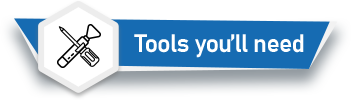
Here is some tools you may need to help you complete the repair.
Please note: This battery comes with a simple toolkit, please check the "what's in the box" section for details
- Phillips #000 Screwdriver
- P2 Pentalobe Screwdriver
- Y000 Triwing tri-point Screwdriver
- Standoff Screwdriver for iPhone
- iSclack opening tool
- Suction Cup
- Fine Tipped Curved Tweezers
- iGadget 5 piece opening picks
- Black Spudger
- uFix iOpener Heat bag
- iHold Evo Screen Holder
- iPhone 11 Screw Mat

Here are some helpful tips to assist you in completing a safe repair on your device. If you are unsure of something or have any quesions, please feel free to contact us either by phone (0508 IGADGET) or by email
- Always track your screws to avoid putting back in the wrong place and damaging your device. You can draw a picture of your phone and tape the screws to the right places or use a screw mat
- Always power down your device prior to working on it
- Make sure you always unplug the battery before attemping any component removal
- Before removing your battery, discharge the battery to below 25%. A charged lithium-ion battery can catch fire or explode if punctured or damaged
- Removing the old battery adhesive can be frustrating, we recommend grabbing the tabs with tweezers and rolling the adhesive up the tweezers until it is gone. It may also be helpful to remove modular components that might be in the way at the bottom for better access. Also check out this video for more adhesive removal tips.
- After replacing your battery, the Battery Health feature on your phone will display "Service" and a message about needing to have your phone checked by an authorized service provider. Rest assured that the battery and your phone are fine. iOS shows this message anytime a battery is replaced by anyone other than an authorized service provider. Your phone will function 100% normally other than the Battery Health not reporting the health status of the battery
- If your newly installed battery is draining fast or shutting off randomly, try the following steps to resolve it
- Open up the device and unplug the battery
- Check the phone and battery connector for rogue bits of foam or debris and remove
- Plug the battery connector back into the phone making sure it is seated correctly (should hear an audible click)
- Inspect the flex cable to make sure there is no strain on it when the battery is plugged in. If there is any strain you may need to remove the battery and reposition (higher, lower, closer, further away from connector) so that the cable sits without stretch. If the cable is pushing against the bottom of the phone chassis, the cable may need to be reshaped to sit comfortably.
- Put phone back together and turn on
- Once you reach the home screen, perform a force restart by pressing and releasing the volume up button, then pressing and releasing the volume down button and then pressing and holding the side/power button until the apple logo appears.
Caution
If the new battery or the battery in your device is swollen or damaged during repair, take the proper precautions
Note
You cannot dispose of old batteries in your general waste. Find recycling e-waste centres online or take to your local refuse station.
What’s In The Box
- 1x Qianli iPhone 11 Pro Battery tag-on-flex cable replacement








 In Stock
In Stock 





















