
Frequently Bought Together
Product Details
Replace a damaged, dirty, corroded, or malfunctioning keyboard compatible with a model A1369/A1466 13" MacBook Air with Retina display from 2011-2015.
Part Includes:
- Replacement US Keyboard
- 12 Month Warranty
Please Note
The aluminum upper case, backlight and keyboard screws are not included.
Specifications
- Part Type: Replacement keyboard
- Keyboard Type: US version
- Connection: Ribbon Cable
- Warranty: 12 Months
Compatible Model Numbers
 MacBook Air 13" Mid 2011
MacBook Air 13" Mid 2011Model Number (A Number)
- A1369
EMC Number
- EMC 2469
 Macbook Air 13" 2011 How do I find my Model number?
Macbook Air 13" 2011 How do I find my Model number?
Model Identifier
- MacBookAir4,2
Device Number (M Number)
- MC965
- MC966
 MacBook Air 13" Mid 2012
MacBook Air 13" Mid 2012Model Number (A Number)
- A1466
EMC Number
- EMC 2559
 Macbook Air 13" 2012 How do I find my Model number?
Macbook Air 13" 2012 How do I find my Model number?
Model Identifier
- MacBookAir5,2
Device Number (M Number)
- MD231
- MD232
 MacBook Air 13" Mid 2013
MacBook Air 13" Mid 2013Model Number (A Number)
- A1466
EMC Number
- EMC 2632
 Macbook Air 13" 2013 How do I find my Model number?
Macbook Air 13" 2013 How do I find my Model number?
Model Identifier
- MacBookAir6,2
Device Number (M Number)
- MD760
- MD761
 MacBook Air 13" Early 2014
MacBook Air 13" Early 2014Model Number (A Number)
- A1466
EMC Number
- EMC 2632
 Macbook Air 13" 2014 How do I find my Model number?
Macbook Air 13" 2014 How do I find my Model number?
Model Identifier
- MacBookAir6,2
Device Number (M Number)
- MD760
- MD761
 MacBook Air 13" Early 2015
MacBook Air 13" Early 2015Model Number (A Number)
- A1466
EMC Number
- EMC 2925
 Macbook Air 13" 2015 How do I find my Model number?
Macbook Air 13" 2015 How do I find my Model number?
Model Identifier
- MacBookAir7,2
Device Number (M Number)
- MJVE2
- MJVG2
- MMGF2
- MMGG2
Installation Help

Checkout the video above for assistance in completing this repair
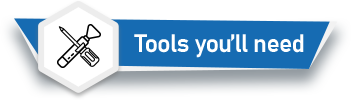
Here is some tools you may need to help you complete the repair.
- P5 Pentalobe Screwdriver
- T5 Torx Screwdriver
- Fine Tipped Curved Tweezers
- Black Spudger
- Macbook Air Keyboard Screws

Here are some helpful tips to assist you in completing a safe repair on your device. If you are unsure of something or have any quesions, please feel free to contact us either by phone (0508 IGADGET) or by email
- Always track your screws to avoid putting back in the wrong place and damaging your device. You can draw a picture of your laptop and tape the screws to the right places or use a screw mat
- Always power down your device prior to working on it
- Make sure you always unplug the battery before attemping any component removal
- When removing the keyboard, you will need to remove the backlight first. Be careful not to damage the backlight and then you can reuse it. If you do damage it we do sell replacement backlights
- When removing the backlight, use a blade and go carefully around the edge of the backlight to release the adhesive. If using the same backlight, we recommend using some double sided tape to stick the backlight back down at the edges to avoid light leakage
- When the keyboard is removed, there is a lot of rivets that will need to be removed so you can screw in the new keyboard. This video explains how to use plyers to do this. You will need keyboard screws to install the new keyboard
What’s In The Box
- 1x A1369/A1466 Macbook Air Keyboard Replacement 2011-2015








 In Stock
In Stock 






















